How to Swap Faces in Videos Without Losing Quality
Share
With AI technology spreading fast, it seems that our lives have also received a digital rendition. When we talk about face swapping, it has become a trendy way for people to express themselves in various ways. From comedy to cinematic effects and artistic ideas, face-swapping in videos can give you momentum with your audience. The best of all, it's no longer a daunting task to pull off. Through the following blog post, we are going to lead you through video face swapping and how to preserve high fidelity during the process.guide
1. Preparation Before Anything
Before you start, it is necessary to prepare your materials. First of all, you need to have a good headshot and video you want to put the face from the headshot on. Here are some tips:
• Quality Matters: When you choose the video for face swap processing, choose the best possible quality. The same goes for face images. The resolution of both should be of the highest possible so that the face swap can be more realistic and believable.
• Clarity and Light: The face image and video you use in the face swap processing should be clear in detailes. The light is no less important, so avoid sharp and extreme contrasts. This helps better face detection and recognition as a crucial part of video face swapping.
face swa
• Stable Picture: If you are shooting your own videos, make sure that you use a stable camera for steady capturing so that face swap can be successful.
2. Choose a Reliable Tool
Take some time to research which video face-swapping AI software is the most reliable and provides HQ outputs. The choice is wide, and we can confidently say that most of them can meet your expectations. However, if you have high requirements, then look for those software that are intended for advanced users. A user-friendly interface certainly counts as an immense advantage. This plays a key role in preserving the video quality after the face-swapping operation. Good software means good quality.
3. Unlocking the AI Software
• Create An Account
Whether it's a mobile app or a web-based site, in order to start a video face-swapping service, most platforms will ask you to create an account. After that, you will have a trial mode to try out the service. In this mode, performance is limited, so only basic features will be available.
• Choose the Subscription Mode
It is often the case that video face-swapping is considered an advanced feature that needs to be paid for. Usually, they are exclusively paid software for which you pay a periodic subscription (monthly access, 3-month access, 6-month access, yearly...). The bigger the plan you get, the more advanced features you will acquire. That means that you can expect to keep the same quality of the input and output.
4. Providing the Input
• Upload the Face
When you run the AI face-swapping tool, you will be prompted to upload a face first. This operation is very simple because you only need to import the face image from your device, via copy & paste or drag & drop. Some platforms offer only providing the link of the image and it collects it automatically.
• Adjust the Image
If the face image needs finishing, do the necessary cropping so that the AI model for face detection can better focus on the face features and thus do the job accurately.
• Upload/Choose the Video
If you have your own video where you want your idea to come to life, upload it. Due to possible size limits, you may be directed to crop it. Video face-swapping software usually has that tool built in so you can do everything on the spot. You can also come across catalogs of pre-curated videos that you simply choose to reface.
5. Quality of the Input
The initial quality of the media you give the AI software to process is the crowning task for every user. Primarily because of the clarity of the objects to be scanned, and then because of real-time face tracking while the video is running and fits the selected face during runtime. It is also a good warranty that the quality will be preserved and that the output will be satisfactory. Here's what we mean:
• 4K Input
The idea is to feed the software with a source video of the highest quality. The best is to be the very UHD quality. Also, if you have subscribed to advanced features, be sure that not a single pixel will be lost.
• Avoid High Compression
When exporting, choose a format that minimizes compression artifacts. Avoid formats like H.264 for the final render—consider using ProRes, DNxHD, or other high-quality codecs.
• Select Lossless or High-BitRate Settings
If you want to avoid losing details during export and keep the essence of the video, choose to render at a high bitrate. You will increase the file size but you will get the top quality possible. Always double-check the export settings.
• Use Adjustment Layers
If it is possible not to modify the video clips directly, use the adjustment layers for effects, color corrections, and blending. This can give you a great deal of help to maintain the quality and perform non-destructive editing.
• Minimize Re-compression
Recompression can occur if you use multiple video editing tools (eg face swapping in one software and post-processing editing in another or vice versa). To reduce the number of repetitions of compression every time you edit the same video, choose a comprehensive software in which you will perform as many editing operations as possible.
Closing Words
If you follow our advice, you will be able to save your media in all its glory. We know how important it is to get HQ output that will highlight your creativity and originality. So take your time to examine our tutorial and don't be afraid to experiment and change multiple face swap videos until you find the one that's right for you. May your paths be covered in successful video face-swapping.